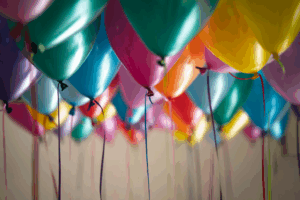When it comes to marketing tools, you have a lot of options. In fact, we recently shared a list of our top five SEO tools to help you sort through some of those options and make the best decisions for you and your business. Today, we want to dive a little deeper into a great, traffic-oriented marketing tool: Google Analytics.
Google Analytics gives you, “the free tools you need to analyze data for your business in one place, so you can make smarter decisions.” You have a lot of decisions to make when it comes to your business, so let’s get right into the details. It’s a lot of information so we recommend going into Google Analytics and clicking around while you read through this guide to help you get a sense of how everything works.
Table of Contents
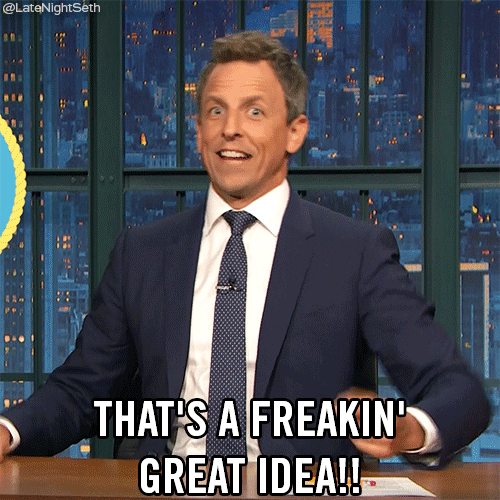
Channels
The #1 tab that we visit is the Channels tab. You’ll find it under Acquisitions – All Traffic. Here you’ll be able to:
- See how many people visited your site in the last 7 days (this is the default time frame, you can change to another default option or look at a particular date)
- Discover where those people came from
- Compare the information to a previous time period
Channels are defined based on Google’s parameters. You’ll see results for:
- Paid Search: people who enter your website through a paid ad
- Display: people who enter your website through a digital display ad
- Social: a mix of paid and organic results from different social media channels
- Direct: people who use your url to come directly to your site
- Organic Search: people who search and then click on an organic, not a paid, result
- Referral: people who enter your site because of a link or mention on another site. A note of caution, this can catch a lot of spam, so it’s worth clicking on this for more details to see exactly where these referrals originate
Also under Channels, you’ll see Acquisitions, Behavior, and Conversions.
Acquisitions
This is going to tell you how many people visited your website during the time period you selected, the number of times they visited, and whether they are a new or returning visitor. A lot of this information is based on cookies, but it isn’t 100% accurate. For example, if a new user visits your site on their mobile device and their computer, but they aren’t signed into Google on both devices, Google might track that as two unique users, rather than one user with two sessions. Google may have access to a lot of data, but it isn’t omnipotent just yet.
Still, there’s good information here, especially the data on new users. You want to know that you are building awareness for your company, and new users is an important metric to help determine how well your marketing efforts are working.
Behavior
This is information on customer engagement. How long are users on the site? What are they doing? Inquiring minds want to know!
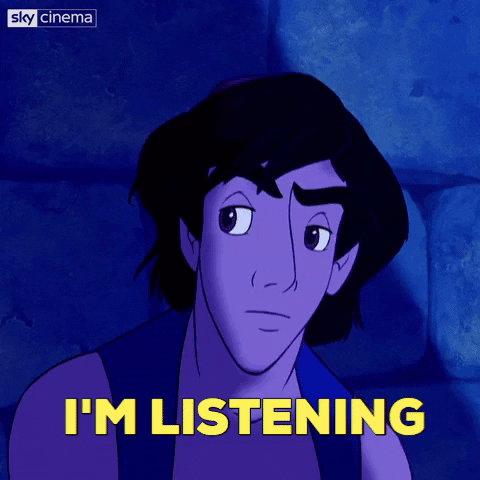
Under this category, check out your bounce rate. This is the percentage of people who visited your site and then left immediately – no scrolling, no clicking, no nothing. You want to keep this number as low as possible, but don’t be disheartened if it seems incredibly high. Many companies have bounce rates in the 70%-80% range.
You can also look in here to see pages per session, and average session duration. Now, you want a high average session duration, but there are things to watch out for. If you have a high average session and high pages per session, but low conversions, that should be a warning. It might mean that people are really confused about what you’re doing, and so they are spending a lot of time trying to figure that out, unsuccessfully. If that’s you, don’t be disheartened. Knowledge is power, and now you have the knowledge to tweak your website and solve that problem.
Conversions
Ah, the holy grail of marketing. In Google Analytics, conversions are also called goals. When you set up goals and those goals are completed, you’ll see that info here. We go into more detail on this data down below, under Conversions.
Real-Time
This category shows you how many users are on your site right now and where they are located, broadly speaking (city and state). It’s most useful for testing purposes – if you want to check and make sure that the tracking parameters you set up are working correctly, for example. Otherwise, it’s just fun to check out!
Audience
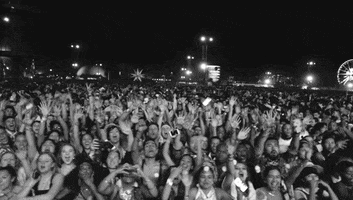
Time to get to know all your visitors. Here Google Analytics provides:
- Demographics: age and gender for those that have opted to give that data
- Affinity: what other sites do these users visit? Are you getting a lot of attention from business people? Or people who love shopping sites?
- In-Market Segments: this is great data to determine if you are attracting the right kinds of visitors. For example, if you are a staffing site, you’ll want a lot of visitors actively pursuing employment. If you’re a retailer, you’ll want visitors interested in purchasing whatever it is you market.
- Location and Language: where are your visitors from? Are you only able to ship your product within the U.S., but you have a lot of visitors from other countries? Time to take a look at your target location data and see if you can tighten it.
- New vs. Returning Visitors
- Technology: are users on a desktop computer or mobile device? What browser are they using?
One new offering here is Cross-Devices. A lot of people browse and do research on their phones, and then make purchasing decisions on their computer. How do you track these users and understand their path to goal-completion? Cross-Devices is Google’s attempt to fill in the gaps and answer those questions. While this capability is still being fine-tuned, it’ll be interesting to see what data this provides in the future.
Acquisitions
We already talked about Channels, found under this category. Acquisitions also provides data on:
- Google Ads: If you have your Google Ads hooked up to Google Analytics, you can get details on bounce rate, traffic, pages per session and conversions.
- Social: information on the different social networks.
- Campaigns: you can use this tab to track your campaigns on Facebook, LinkedIn, emails…it’s useful if you need specific tracking data for your different marketing activities.
Behavior
What are people doing on your website? Look under this category for data on:
- Landing Pages: where are people first entering your website? This is usually the home page, but you might also see a highly popular blog post here, or a separate page that you’ve targeted with a paid campaign.
- Exit Pages: People are going to leave your website, no one stays forever, but where do they usually leave from? Does this make sense?
- Site Speed: always very important to track. Google Analytics gives you details on the average load time of different pages, and the load time for different browsers.
- Site Search: if you have a search bar on your website, this will tell you what people are searching for. This can be very useful for content creation. If everyone is searching a particular topic, you might need to call it out in your menu or create more content around it.
Conversions

Also called goals, this category displays all your goals, tells you how many completions you have for each goal, and gives the details on the steps that led to goal completion. To set goals, you’ll need to click on the Admin tab. This is where you’ll find info on the different goal types:
- Smart goals
- Destination goals
- Pages per session
- Duration goals
- Events tracking
Each goal type gives you a different way to track the information that’s most important to you. What do you want people doing on your site? Buying a product? Filling out a contact form? Generally engaging? Your answer will determine the goal type best suited for your business.
The two most common goal types are Events and Destination.
- Events: this is based on Google tag manager. It must match what’s in Google tag manager, so make sure you set that up first. Then you can set the goal on a button or a video and track how many people click it. This is really important when your buttons don’t take people to new pages. For example, if you have a contact form with a submit button, and the submit button doesn’t take visitors to a new page that can be tracked, you need to track how many people are clicking that submit button.
- Destination: with this goal you can track how many people are visiting a certain page on your site.
Multi-Channel Funnel
In our opinion, this is where you’ll find the most interesting information under Conversions. Google uses last click attribution – which means that it’s attributing whatever someone did last as the goal completion. Let’s look at an example. You want to know if your paid campaign is working so you check out the conversions attributed to that campaign. It might seem lower than conversions attributed to direct visits. Does that mean you should stop the paid campaign? Not necessarily.
Consider a user who first enters your site through a paid ad, researches, and then leaves. They come back later through an organic search, look around a little more, and then leave. Finally, they come back through the direct channel and make their purchase or fill out a form. Because the last thing they did before completing your goal was enter through direct channels, Google will attribute this conversion to direct. We can see though that that isn’t entirely accurate.
So, if you look at the Multi-Channel Funnel tab, and check out Assisted, you will see how many times Paid Search assisted in conversions that it didn’t get direct credit for. Now you are seeing the complete picture, and can make more informed decisions about your marketing tactics.
Tips and Tricks
To wrap up, here are some general tips and tricks that we find pretty cool.
- If you ever forget what a specific column or category is, hover your cursor over the question mark next to it. You’ll get a brief definition and there might be a link to learn more. These question marks are all over the place and can be very helpful, whether you’re just getting started, or are trying to help someone else learn.
- Secondary dimension: we love this tool. If you want to break down the data to an even more granular level in order to get the answers you need, you can add a secondary dimension. For example, are you looking at Channels and want to know what landing pages each channel directed visitors to? With secondary dimension, you can!
- Segments: In a similar way, segments lets you dial down into the details. Rather than looking at your complete user list, you can segment into LinkedIn users, for example, and see what brought those users to your site, and if it kept them engaged or not.
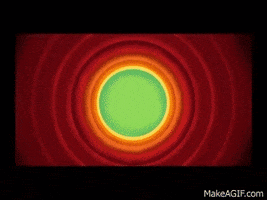
That finishes our high-level look at what you can expect to find within Google Analytics, and how it can help you understand your website’s traffic, and what you can do to increase conversions. If you’ve got any questions, or just want to chat about the cool world of marketing, don’t hesitate to reach out!